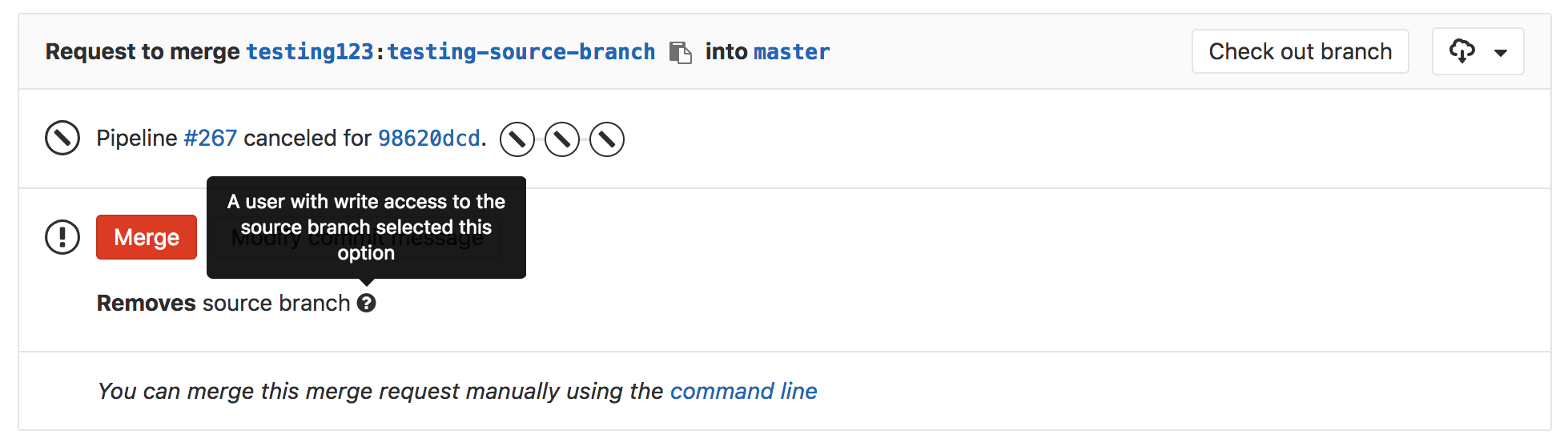Getting started with merge requests (FREE)
A merge request (MR) is the basis of GitLab as a tool for code collaboration and version control.
When working in a Git-based platform, you can use branching strategies to collaborate on code.
A repository is composed by its default branch, which contains the major version of the codebase, from which you create minor branches, also called feature branches, to propose changes to the codebase without introducing them directly into the major version of the codebase.
Branching is especially important when collaborating with others, avoiding changes to be pushed directly to the default branch without prior reviews, tests, and approvals.
When you create a new feature branch, change the files, and push it to GitLab, you have the option to create a merge request, which is essentially a request to merge one branch into another.
The branch you added your changes into is called source branch while the branch you request to merge your changes into is called target branch.
The target branch can be the default or any other branch, depending on the branching strategies you choose.
In a merge request, beyond visualizing the differences between the original content and your proposed changes, you can execute a significant number of tasks before concluding your work and merging the merge request.
You can watch our GitLab Flow video for a quick overview of working with merge requests.
How to create a merge request
Learn the various ways to create a merge request.
What you can do with merge requests
When you start a new merge request, you can immediately include the following options. You can also add them later by either selecting Edit on the merge request's page at the top-right side, or by using keyboard shortcuts for merge requests:
- Assign the merge request to a colleague for review. With multiple assignees, you can assign it to more than one person at a time.
- Set a milestone to track time-sensitive changes.
- Add labels to help contextualize and filter your merge requests over time.
- Require approval from your team.
- Close issues automatically when they are merged.
- Enable the delete source branch when merge request is accepted option to keep your repository clean.
- Enable the squash commits when merge request is accepted option to combine all the commits into one before merging, thus keep a clean commit history in your repository.
- Set the merge request as a Draft to avoid accidental merges before it is ready.
After you have created the merge request, you can also:
- Discuss your implementation with your team in the merge request thread.
- Perform inline code reviews.
- Add merge request dependencies to restrict it to be merged only when other merge requests have been merged.
- Preview continuous integration pipelines on the merge request widget.
- Preview how your changes look directly on your deployed application with Review Apps.
- Allow collaboration on merge requests across forks.
- Perform a Review to create multiple comments on a diff and publish them when you're ready.
- Add code suggestions to change the content of merge requests directly into merge request threads, and easily apply them to the codebase directly from the UI.
- Add a time estimation and the time spent with that merge request with Time Tracking.
Many of these options can be set:
- From the merge request page, with keyboard shortcuts.
- When pushing changes from the command line, with Git push options.
See also other features associated to merge requests.
Reviewer
WARNING: Requesting a code review is an important part of contributing code. However, deciding who should review your code and asking for a review are no easy tasks. Using the "assignee" field for both authors and reviewers makes it hard for others to determine who's doing what on a merge request.
The merge request Reviewers feature enables you to request a review of your work, and see the status of the review. Reviewers help distinguish the roles of the users involved in the merge request. In comparison to an Assignee, who is directly responsible for creating or merging a merge request, a Reviewer is a team member who may only be involved in one aspect of the merge request, such as a peer review.
To request a review of a merge request, expand the Reviewers select box in the right-hand sidebar. Search for the users you want to request a review from. When selected, GitLab creates a to-do list item for each reviewer.
To learn more, read Review a merge request.
Merge requests to close issues
To create a merge request to close an issue when it's merged, you can either:
-
In the issue, select Create a merge request. Then, you can either:
- Create a new branch and a draft merge request
in one action. The branch is named
issuenumber-titleby default, but you can choose any name, and GitLab verifies that it's not already in use. The merge request inherits the milestone and labels of the issue, and is set to automatically close the issue when it is merged. - Create a new branch only, with its name starting with the issue number.
- Create a new branch and a draft merge request
in one action. The branch is named
If the issue is confidential, you may want to use a different workflow for merge requests for confidential issues to prevent confidential information from being exposed.
Deleting the source branch
When creating a merge request, select the Delete source branch when merge request accepted option, and the source branch is deleted when the merge request is merged. To make this option enabled by default for all new merge requests, enable it in the project's settings.
This option is also visible in an existing merge request next to the merge request button and can be selected or cleared before merging. It is only visible to users with the Maintainer role in the source project.
If the user viewing the merge request does not have the correct permissions to delete the source branch and the source branch is set for deletion, the merge request widget displays the Deletes source branch text.
Recommendations and best practices for merge requests
- When working locally in your branch, add multiple commits and only push when you're done, so GitLab runs only one pipeline for all the commits pushed at once. By doing so, you save CI/CD minutes.
- Delete feature branches on merge or after merging them to keep your repository clean.
- Take one thing at a time and ship the smallest changes possible. By doing so, reviews are faster and your changes are less prone to errors.
- Do not use capital letters nor special chars in branch names.